Enjoy browsing the internet and downloading even large files without bandwidth limit at no cost on Glo network using Anonytum VPN.
It is no longer new to us that so many VPN services are now available in Android Market today giving network subscribers chances of browsing the internet for free.
Browsing at no cost using VPN apps is now very common these days especially with 9mobile (formerly known as Etisalat) and Glo Networks.
Most subscribers of these network services are having good time surfing and downloading even large files from the internet with little or no expense. The first topic I published on this blog is similar to this one, that was with tweakware VPN and is still working up till now.
And here is another free browsing VPN app called Anonytun VPN. This VPN works better with the above-mentioned networks if not even better than tweakware. It does not consume much RAM and battery. One thing I love about this Anonytun VPN is that it does not disconnect itself often. I am currently using this Anonytun VPN to browse freely with Glo and 9mobile.
I will be dropping procedures on how to set Anonytun VPN to browse unlimited with Glo network. I would love to drop the settings for 9mobile but the connection is currently having issues so I will publish it when the bug has been fixed.
Read also: How to save whatsapp status pictures and videos to your device
Requirements
- Get a Glo sim card with neither data subscriptions nor airtime in it.
- Of course, you need a reliable network strength ( precisely 3G or 4G)
How To Use Anonytun VPN To Browse The Internet Using Glo
Configure the following settings in their respective areas
Phone Settings
On your Android device, go to Settings»» Mobile Networks»» Access Point Names / APN»» Glo mobile ( if your device uses dual sim ), click on any three vertical dots you see and create new APN as follows;
Name: Oshetech
APN: glosecure
APN Type: Default, Supl.
Username: secure
Password: secure
And set it as your preferred APN
Anonytun Settings
Haven installed Anonytun VPN, open it and configure the below settings in their respective areas.
»» Click on Stealth Settings at the top right corner and turn on Stealth tunnel (make sure the icon turns blue
»» Connection Protocol: HTTP
»» Connection Port: 8081
»» Turn on Custom TCP/HTTP Headers
»» Click on Edit Custom TCP/HTTP Headers and input the following settings;
»»URL/Host: redirect.glo.com
»»Request method: POST
»»Injection method: Normal
»»Tick User Agent option
»»Request method: POST
»»Injection method: Normal
»»Tick User Agent option
»»And to stop quick disconnections, tick Forward Host and Keep-Alive
Click on Generate and Save.
Click on Generate and Save.
You are done configuring Anonytun VPN in connection with your Glo line. Now go back to the app main page and hit CONNECT.
Within few seconds, you should have it connected and when that happens, just minimize the app and start browsing the internet.
That's all!! We love comments, if you have any question do not hesitate to use the comment box below. Thanks for visiting Oshetech

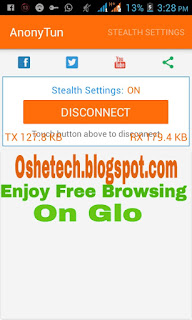














Browse Ly And Unlimited On Glo Using Anonytun Vpn - Oshetech - Tech News, Android Tips, Browsing Tips, Tutorials >>>>> Download Now
ReplyDelete>>>>> Download Full
Browse Ly And Unlimited On Glo Using Anonytun Vpn - Oshetech - Tech News, Android Tips, Browsing Tips, Tutorials >>>>> Download LINK
>>>>> Download Now
Browse Ly And Unlimited On Glo Using Anonytun Vpn - Oshetech - Tech News, Android Tips, Browsing Tips, Tutorials >>>>> Download Full
>>>>> Download LINK Gl